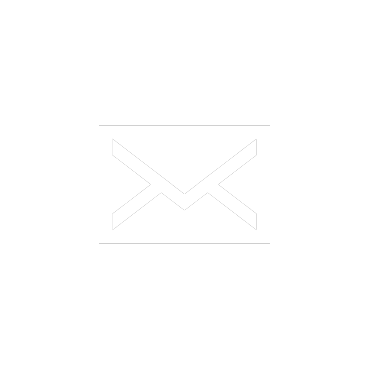HAVING A PROBLEM?
Minimum System Requirements for Control Centre
The Control Center Reservations Management system requirements.
- Windows OS (98, NT, XP, Ms 2K, Vista).
- 256 MB RAM.
- Minimum Screen Resolution of 1024 x 768.
- Internet Explorer 7.0, 8.0, or Firefox.
- Popup Blockers must be adjusted to give rights to program.
- High-speed internet access is strongly encouraged.
With the installation of Service Pack 2 on Windows XP Machines a new “pop-up blocking” functionality is added to the Internet Explorer web browser and is always activated by default. For users to continue to use the new Navarino application, you will need to make minor configuration changes following the steps below.
Adding Navarino to your computer’s Trusted Sites
Please follow these simple steps to alleviate any problems with your Navarino system:
- Open an Internet Explorer Browser Window.
- Select Tools on the taskbar.
- Select Internet Options.
- Select the “Security”tab and click on the green “Trusted Sites” icon.
- Select the “Sites” button.
- Un-tick the box “Require server verification (https:) for all sites in this zone”
- Add https://reservations.synxis.com to “Trusted Sites”.
- Add https://www.navarinoservices.com/login to the “Trusted sites”.
- Select OK, and your web browser should now work as before.
Yahoo/Google Toolbars, MSN Messenger or any other downloaded Internet browser tool
If you have a Yahoo, Google or any messenger services etc on your Internet browser, this may prevent the Navarino system from functioning properly. In this case, please follow the following instructions:
- Right-click on the toolbar
- Un-tick “Enable Pop-up Blocker”
- Click “Always allow Pop-ups from” and select the Synxis address
- Then go to View – Toolbars – and un-tick Yahoo toolbar etc.
If this toolbar reappears when you open your Internet browser again, you will need to do the following:
- Go to the Start Menu
- Select the “Control Panel”
- Select “Add or Remove Programs”
- A list will appear, and the Yahoo etc. toolbar should be on this list.
- Select the item you wish to remove and click the “Remove” button.
- You may then need to re-start your computer for this to take effect.
ActiveX Controls
The following options must be selected for displaying the Navarino system menus and toolbars.
Open your internet browser and go to:
- Tools – Internet Options – Choose the “Security” Tab
- Click on “Custom Level” button
Please make the changes to the following “ActiveX controls and Plug-ins”:
- Automatic prompting for ActiveX controls: Disable
- Binary and script behaviours: Enable
- Download signed ActiveX controls: Enable
- Download unsigned ActiveX controls: Disable
- Initialise and script unmarked ActiveX controls not marked as safe: Disable
- Run ActiveX controls and plug-ins: Enable
- Script ActiveX controls marked safe for scripting: Enable
Please make the changes to the following IFRAME settings:
- Launch programs and files in an IFRAME: Enable
- Navigate sub-frames across different domains: Enable
Then close your internet browser and open again for the changes to take affect.
Clearing the Cache on your computer
On a regular basis, you should “clear the cache” on your computer. This will help your internet browser run better. These operations will only delete info in your computer’s Temporary Internet File, and will not delete any other important information saved on your computer. To clear the cache, please do the following:
- Open your internet browser and go to “Tools” and then choose “Internet Options”
- In the middle of the “General” tab there are “Delete Files”, “Delete Cookies” and “Settings” buttons.
- Click on “Delete Cookies”, and then click OK. Then click on “Delete Files” and click OK.
- Then click the “Settings” button, and select “Automatically” for the computer to “check for newer versions of stored pages”.
- For Temporary Internet Files amount of space to use, this should be set to the maximum amount of space you computer can give, which should be anything more than 252MB.
- Click OK and Exit your Internet browser.
After following all of the above instructions, your computer should be working more efficiently and you should not have any problems in logging-in or using the system.
Other options worth considering if your computer continues to run slowly:
- Log in from a computer at home to prove that the Navarino system works and it is therefore the computer in the hotel that has a local problem.
- If the hotels PMS is running on the same computer, log out of the PMS and try logging in to Navarino again.
- Is the hotel’s computer running as a network for the office, an example is the computer hosting the printer, etc. This may slow down the computer.
- Lastly have your IT person/support personnel take a look at the computer’s settings and processor.
Reports
In order to view the reports on the Navarino System you will need to have Adobe Acrobat Reader loaded on your computer.
You can download this for free by going to Google, and searching for: “Download Adobe Acrobat Reader” and you will be able to install this for free, which should not take longer than 10 minutes, depending on your computer’s capacity.